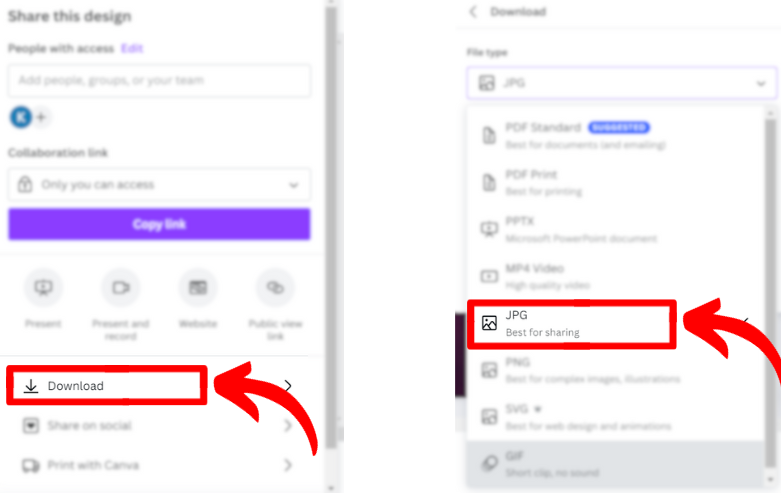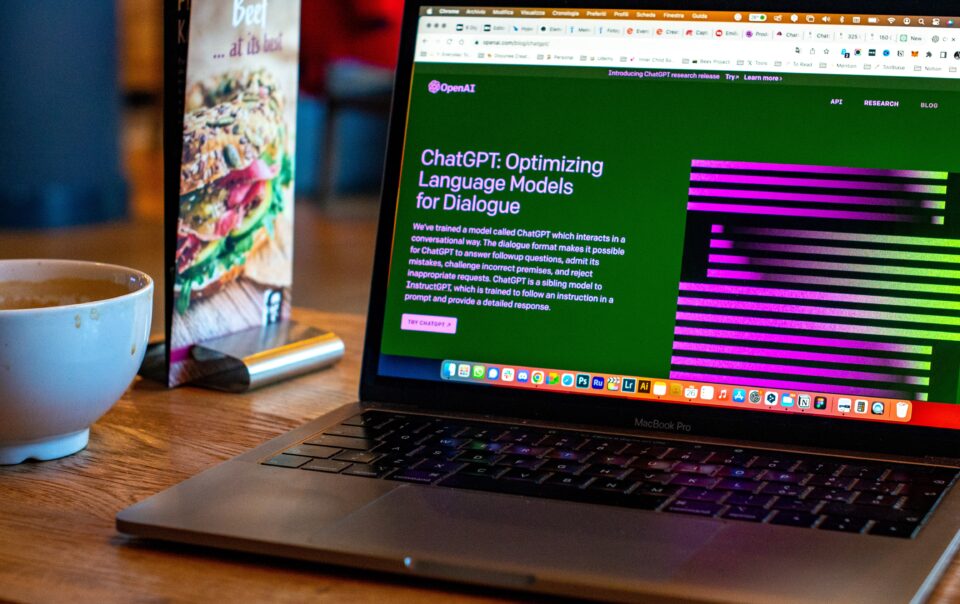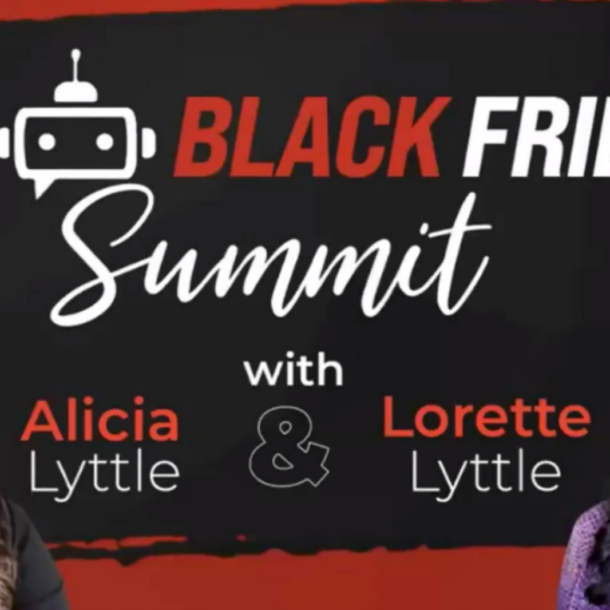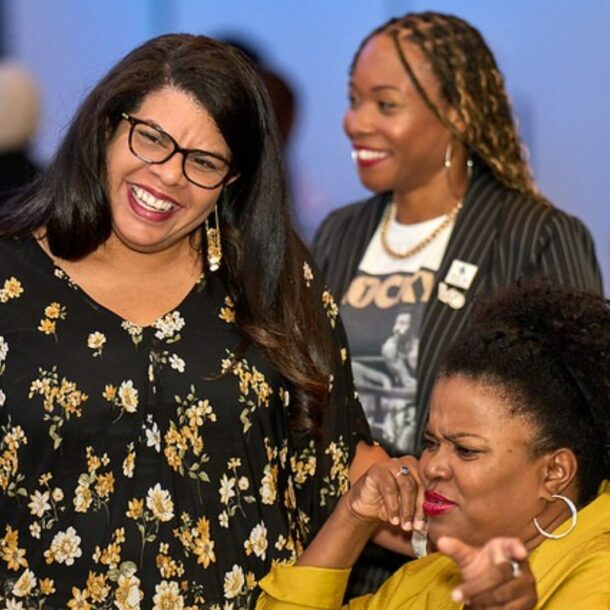
Grab Alicia’s free E-book: “ChatGPT Made Easy A Beginner’s Fast-Track Guide to Mastering ChatGPT.” Click Here!
How to Customize Your Google Chrome Background
Welcome to the world of personalization! Have you heard the buzz about Google Chrome’s fantastic update? Well, it’s time to get excited because now it’s super easy to make your browser look and feel just the way you like it. This awesome update rolled out last May 23, 2023, and it brought along a cool side panel packed with customization options. With it, you can try out different colors, themes, and settings in real time. It’s a piece of cake – all you need to do is open a new tab in Chrome and click on the “Customize Chrome” icon, which you’ll spot down in the bottom right corner.
Think about having a browser background that’s totally your style, something that brings a smile to your face every time you open a new tab. In this post, I’ll walk you through the easy steps to make it happen and throw in some fun ideas to kickstart your creativity.
Part 1: Let’s Get Creative with Canva
To start personalizing your browser, we’ll use an awesome design tool called Canva. Here’s the step-by-step:
1. Open Canva and Find “Presentation Templates.”
Begin by typing “Presentation” in the search bar, then select “Presentation” to see all the presentation templates.

2. Start a Blank Presentation.
Choose “Create a Blank Presentation” to kick off your custom project on a clean canvas.
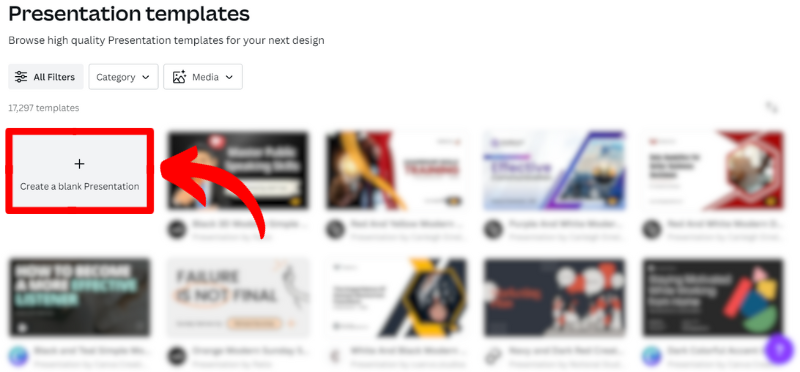
3. Explore the Magic Media Feature.
On the left side, you’ll see an option called “Apps.” Click on it and search for “Magic Media” (it used to be called “Text to Image”). This is where the fun begins!
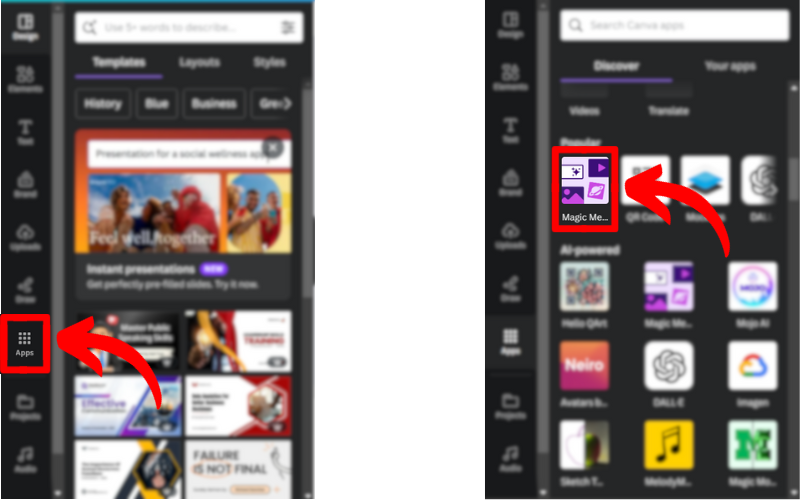
Design Your Dream Background
1. Let’s Get Creative!
To kick things off, think about what you want your Google Chrome background to look like. It can be anything – a serene nature scene, a piece of modern art, or even a cute furry friend. For example, I’m thinking of creating an underwater scene with a cool Pixar-style vibe. What’s your idea?
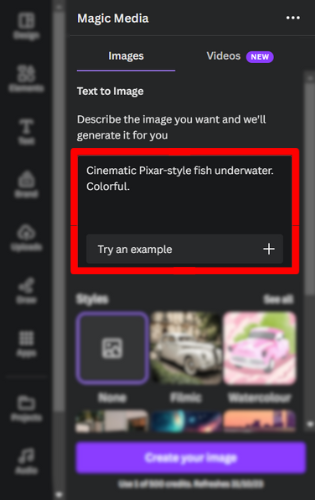
2. Choose a Style that Fits.
Canva offers different styles to choose from. Check out the style options and pick one that matches your vision.
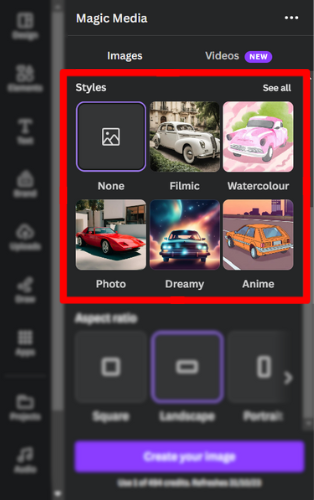
3. Go for Landscape Mode.
At the bottom, make a small change by switching the aspect ratio to “landscape” to match your browser window’s dimensions.
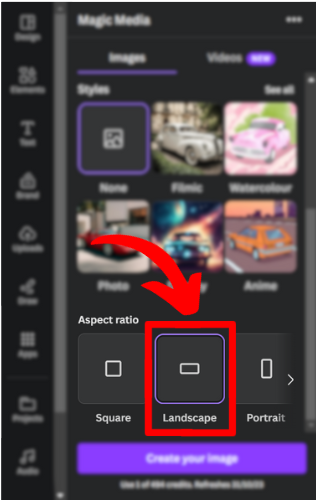
4. Time for Image Creation.
Once you’re happy with your tweaks, click “Create Your Image,” and let Canva do its thing.
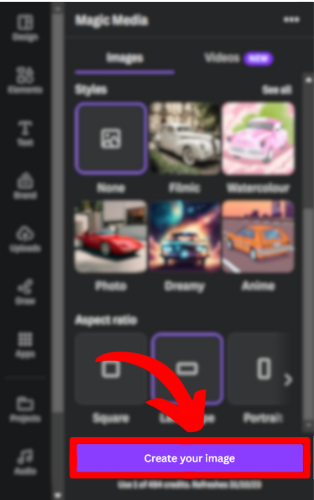
5. Select Your Image.
Magic Media will generate a bunch of images based on your description. Scroll through them and choose the one that grabs your attention.
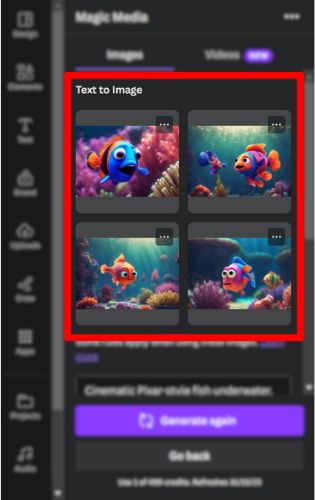
6. Set It as Your Background.
Click on the three dots (those ellipsis) next to your chosen image, and select “Set image as background.”
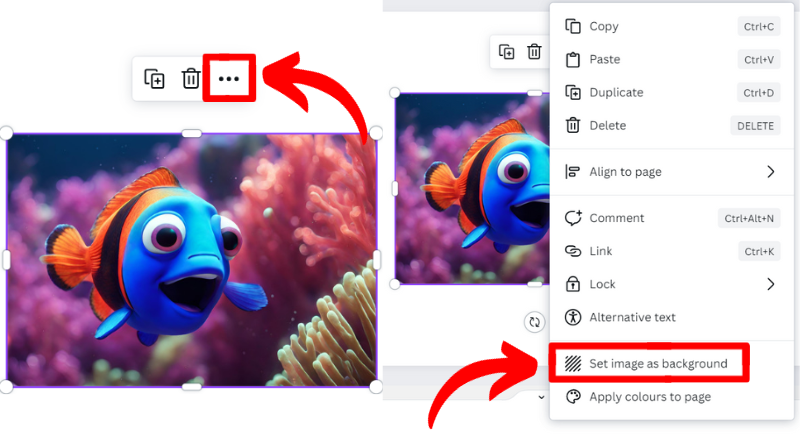 7. Save Your Image.
7. Save Your Image.
Now, save your masterpiece. Click “Share,” then “Download,” and make sure to save it as a PNG file. That’s all! You’ve just made your very own, one-of-a-kind browser background.

Part 2: Make It Yours in Google Chrome
Now that you’ve designed your masterpiece in Canva, let’s set it as your Google Chrome background.
1. Update Your Browser:
Ensure your Google Chrome browser is updated to the latest version.
2. Customize Chrome:
On the lower right corner of your Chrome window, click “Customize Chrome.”
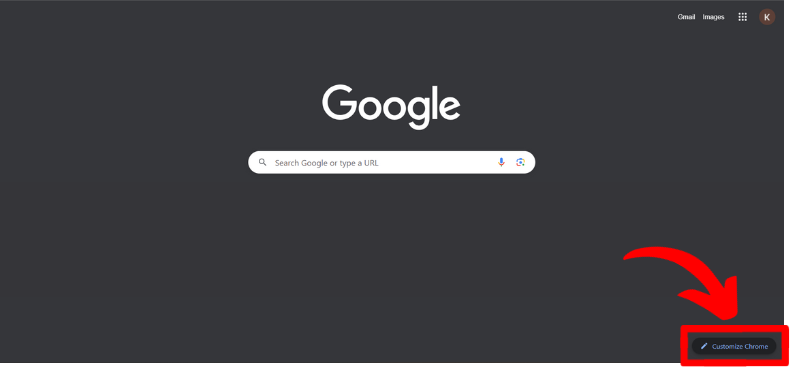
3. Change Theme:
Under “Appearance,” click on “Change theme.”
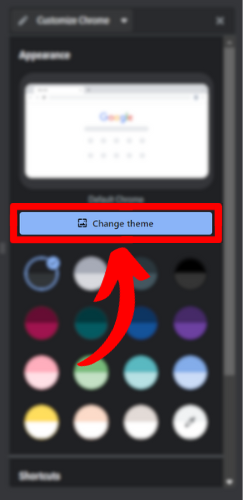
4. Upload Your Image:
Choose the “Upload an image” option and upload the image you created in Canva.
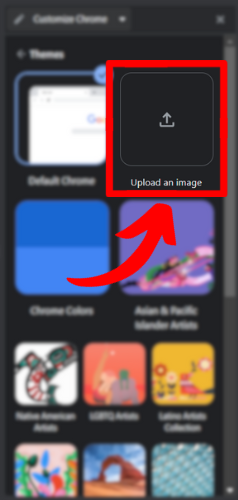
5. Enjoy Your Unique Background:
In a flash, your Google Chrome background will transform into your personal creation. You now have a browser that reflects your style and preferences.
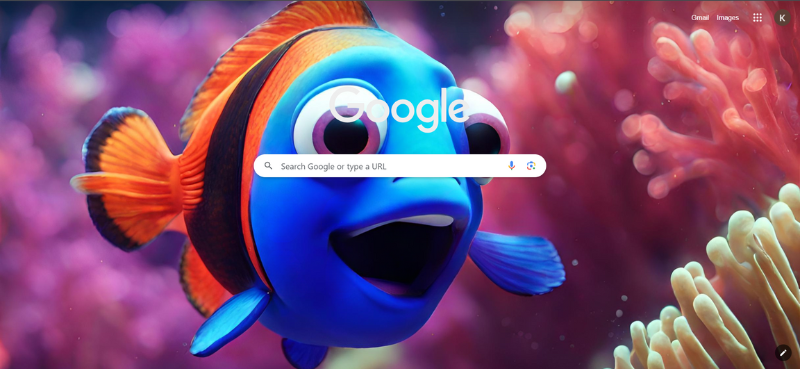
Keep the Fun Going
Now that you’ve tried customizing your browser, keep the creative fun alive with these ideas:
Seasonal Styles: Change your background with the seasons or for special times. Think snowy scenes for winter, colorful flowers for spring, or beach vibes for summer.
Inspirational Wall: Make a background with your favorite motivational quotes or a vision board to keep you inspired.
Art and Photos: Display your own art or photos as your browser background. It’s like having a tiny art exhibit on your browser.
Try It Out and Get Creative!
So, there you have it – an easy but awesome way to add your personality and creativity to your web browser. Your Google Chrome isn’t just a boring tool anymore; it’s like your own artistic canvas. Go ahead and try it out, and don’t forget to show off your cool Chrome backgrounds to your buddies.
Get ready to dive into the world of customization and make your everyday browsing into an exciting adventure that’s all about you.
If you had fun making your Google Chrome background unique, there’s more to explore! You can take your customization adventure further by checking out Chrome extensions. In my blog about Perplexity: The All-in-One AI Chrome Extension And Search Engine, you’ll find out how this cool extension can totally change how you browse the internet. It brings AI-powered search and productivity tools right to your browser, making it work better for you and boosting your online skills and creativity.

Want to learn more? Join the AI Experts Club For Entrepreneurs and Business Owners and discover how to harness the power of AI to TRANSFORM your business, BOOST your revenue, and UNLEASH new possibilities you never imagined. JOIN AT www.aiexpertsclub.com

Contact Info
- 1150 Malabar Rd SE STE 111 #205 Palm Bay, Florida 32907
- (903) 437-7195
- [email protected]