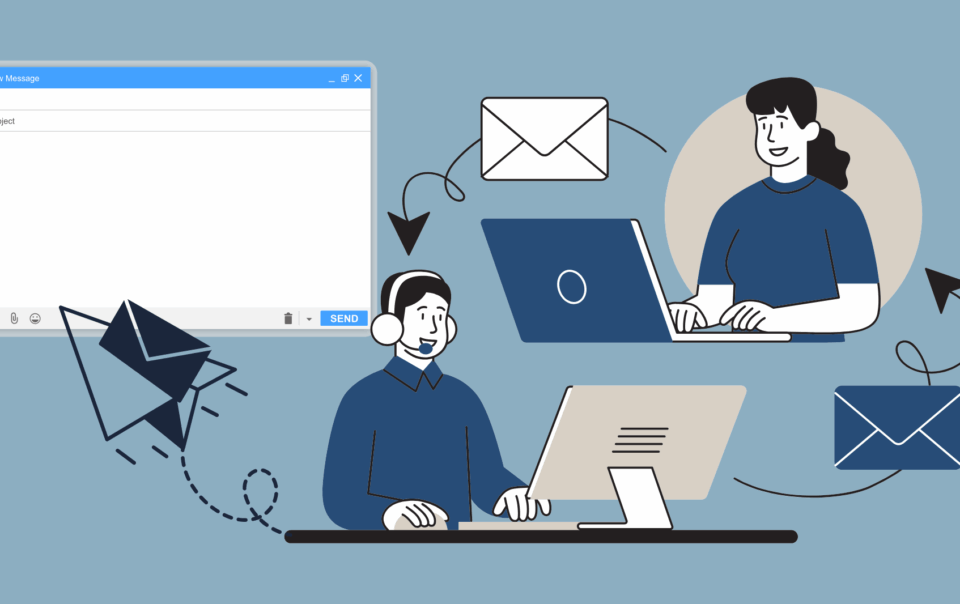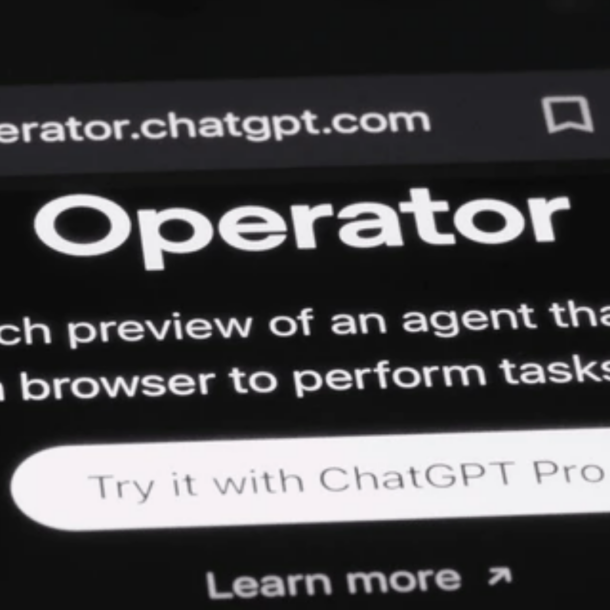Grab Alicia’s free E-book: “ChatGPT Made Easy A Beginner’s Fast-Track Guide to Mastering ChatGPT.” Click Here!
How to Use ChatGPT’s Scheduled Tasks & Reminders to Stay on Top of Everything
Ever wished you had a personal assistant to remind you of important things, send you updates, and keep you organized—without lifting a finger? Well, guess what? ChatGPT’s Scheduled Tasks & Reminders are here to do exactly that—and it’s kind of amazing.
If you’re always juggling a million things, whether it’s work deadlines, daily news updates, or just remembering your dog’s vet appointment, ChatGPT has your back. Let’s dive into this awesome new feature and see how it can make life much easier.
What Exactly Are ChatGPT’s Scheduled Tasks & Reminders?
Think of it like your AI-powered personal assistant—one that never forgets, never gets tired, and definitely won’t let you down. With this feature, you can schedule tasks, set reminders, and receive updates straight to your email or as desktop notifications.
For example, you can tell ChatGPT, “Remind me every Monday to check on my project deadlines,” and—boom!—you’ll get a notification exactly when you need it.
Whether it’s daily, weekly, or even a custom schedule (like every third Tuesday of the month), you’re in control.
Getting Started: How to Enable ChatGPT Tasks & Reminders
Okay, let’s get down to business. Setting up your tasks is super easy, and I’ll walk you through it step by step:
Head to the Tasks Tab:
![]()
Open ChatGPT and click on your profile icon (top right corner).
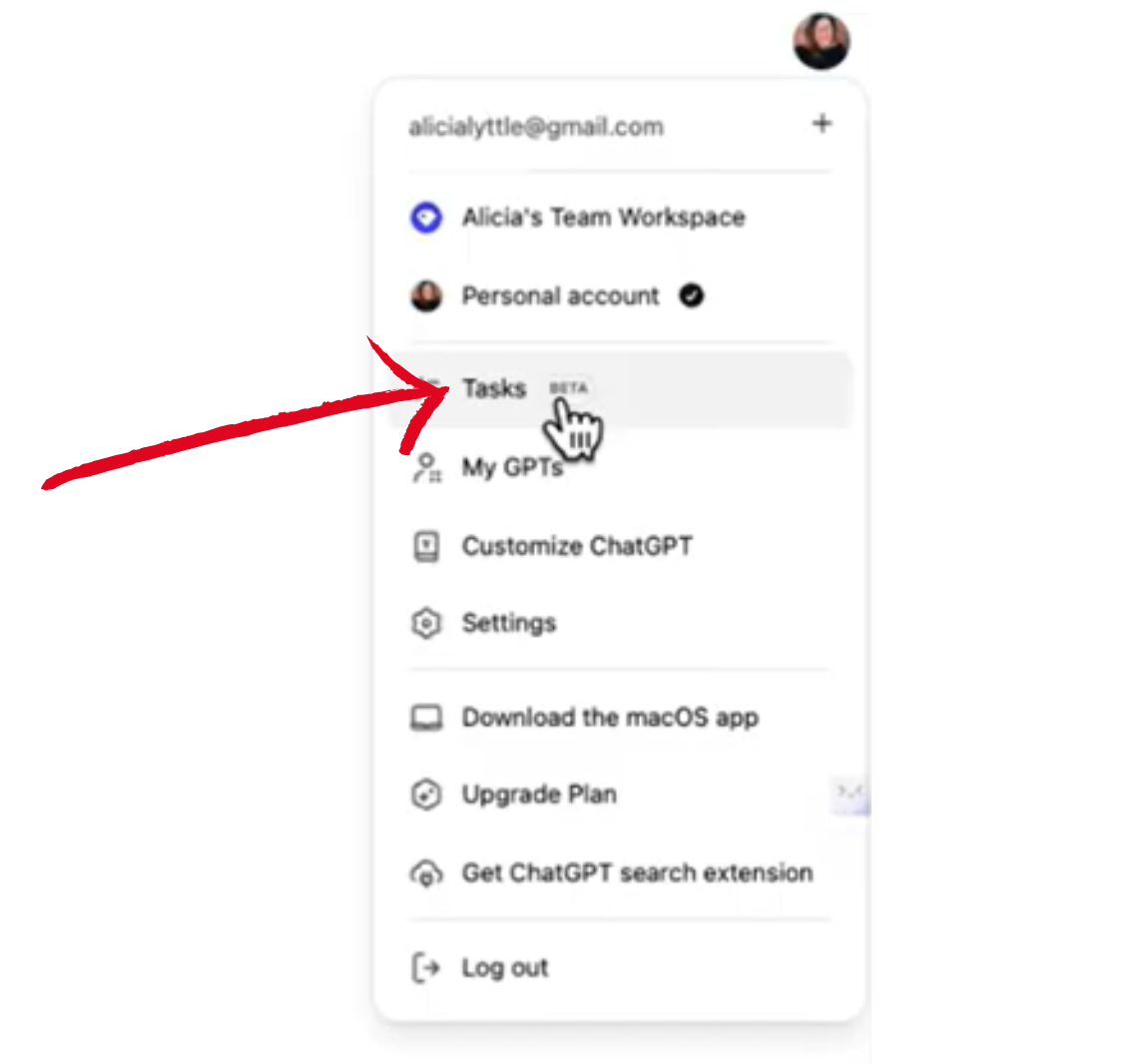
Go to the new “Tasks” section (it’s in beta, so don’t be surprised if you spot some changes over time).
Create Your First Task:
Let’s say you want a daily AI news briefing at 8 AM. Simply type:
“Give me a summary of today’s AI news every morning at 8 AM.”
Then, choose your frequency: daily, weekly, monthly, or custom.
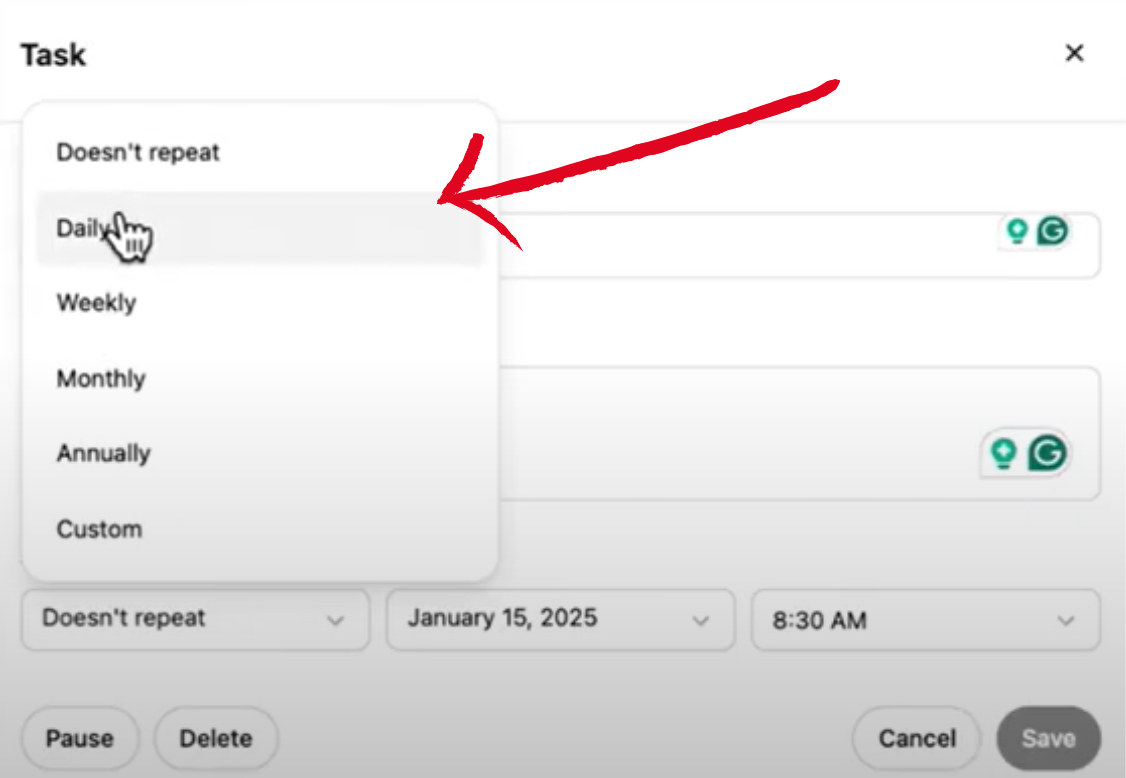
Once you’ve set it, ChatGPT will take care of the rest!
ChatGPT will now gather the latest AI updates and send them to your inbox or pop them up on your desktop—easy peasy!
Managing Your Tasks:
Want to edit a saved task?
Head over to your saved tasks and find the one you wanna tweak.
Click the three dots and hit that “Edit” button.
Go ahead and update the title, instructions, or any settings that need adjustment.
Click “Save” to lock it all in.
Need to hit pause?
Jump into your saved tasks.
Find the one you wanna pause.
Click “Pause,” and you’re all set.
Ready to say goodbye to a task?
Go to your saved tasks.
Pick the one that’s gotta go.
Click “Delete,” and poof—it’s gone!
Heads up—ChatGPT currently lets you set up a maximum of 10 tasks at a time. If you need more, you’ll have to delete or pause some existing ones first.
Customizing Your Notifications
Now that you’ve set up your tasks, let’s make sure you’re getting notifications the way you prefer.
- Go to Notification Settings:
Open ChatGPT and click on your profile icon (top right corner).
Navigate to Settings > Notifications.
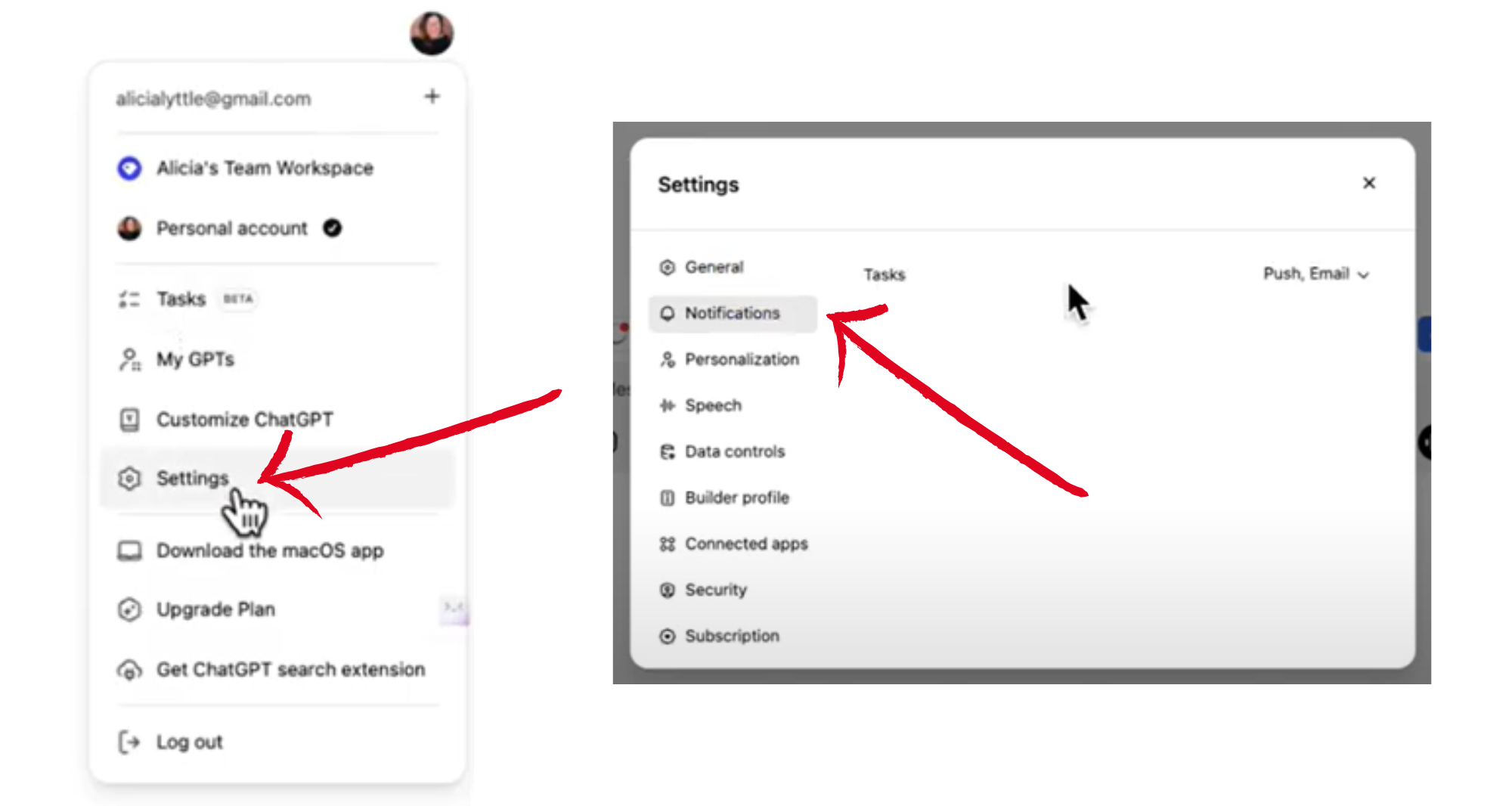
- Choose How You Want to Be Notified:
ChatGPT offers a couple of options to ensure you never miss an update:
Email Notifications: Perfect if you like things neat and organized in your inbox.
Push Notifications: Great for instant reminders that pop up on your screen (as long as you’re logged in).
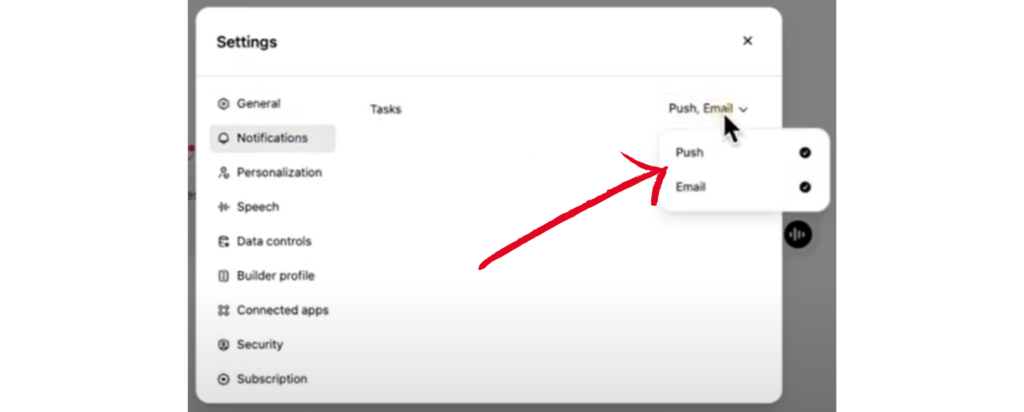
Make sure you allow desktop notifications when prompted so you don’t miss a thing!
Cool Ways You Can Use ChatGPT Tasks & Reminders
There are so many ways this feature can help simplify your life. Here are a few ideas to get you started:
- Stay Informed: Get daily news updates tailored to your interests—whether it’s AI, finance, or your favorite sports team.
- Never Forget Birthdays: Set up annual reminders for birthdays, anniversaries, or special occasions.
- Track Your Progress: Remind yourself to check your fitness goals or track your work progress weekly.
- Language Practice: Schedule daily reminders to practice a new language for 15 minutes.
- Important Deadlines: Have ChatGPT nudge you when project deadlines are coming up.
Tips to Make the Most of ChatGPT Tasks
Here are a few pro tips to help you get the best experience:
- Be Specific with Instructions: Instead of saying “Remind me about my meeting,” try “Remind me every Friday at 10 AM about my marketing team meeting.”
- Use Recurring Tasks Wisely: Set reminders for things you actually need, like checking performance metrics or making weekly meal plans.
- Check Your Emails Regularly: If you’re more of an inbox person, let ChatGPT become your new favorite email assistant.
Common Issues and How to Fix Them
Sometimes, things don’t go as planned. If you’re facing any hiccups, here’s what to do:
- Task Didn’t Save? Double-check your wording, and try creating it again from scratch.
- No Notifications? Ensure push notifications are enabled in your browser settings.
- Can’t Edit a Task? Make changes by deleting and re-creating the task for a fresh start.
If all else fails, take a deep breath and try again—ChatGPT’s got your back!
What’s Next for ChatGPT Tasks & Reminders?
This feature is still in beta, which means it’s only going to get better. Expect updates like:
- Smarter task suggestions based on your usage.
- Integration with tools like Google Calendar and Slack.
- More customization options for notifications.
Honestly, it’s just the beginning, and I’m so excited to see where this goes!
Final Thoughts
ChatGPT’s Scheduled Tasks & Reminders are like having a little AI assistant helping you stay on top of things without the stress. Whether you’re automating daily updates or making sure you never miss an important date, this feature is a total game-changer.
So, what are you waiting for? Go ahead, give it a try, and let me know how you’re using it!

Contact Info
- 1150 Malabar Rd SE STE 111 #205 Palm Bay, Florida 32907
- (903) 437-7195
- [email protected]